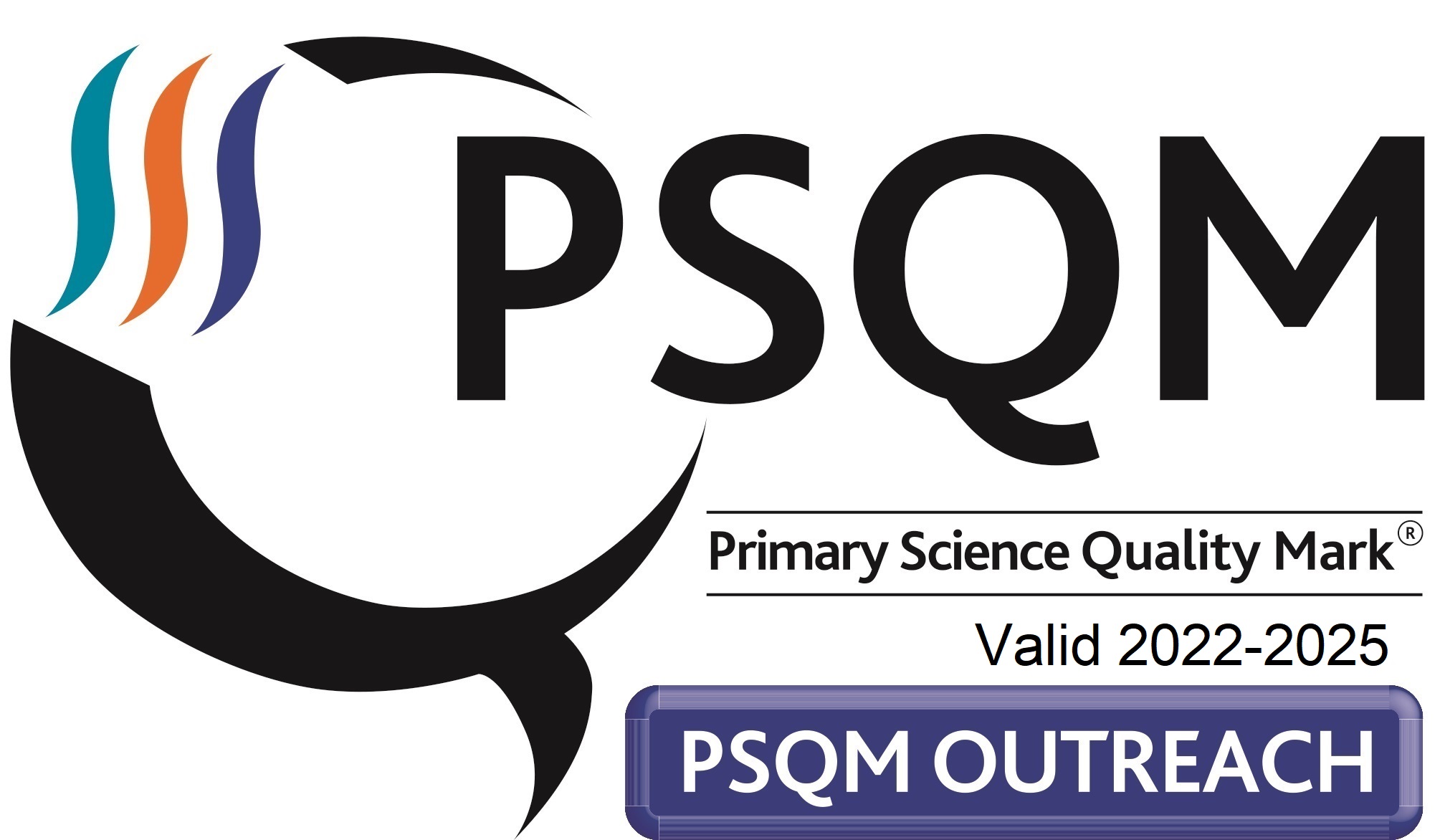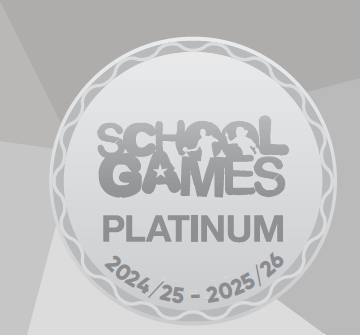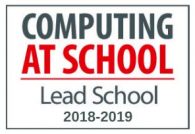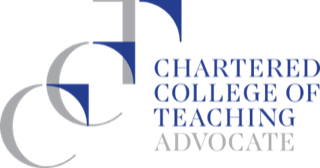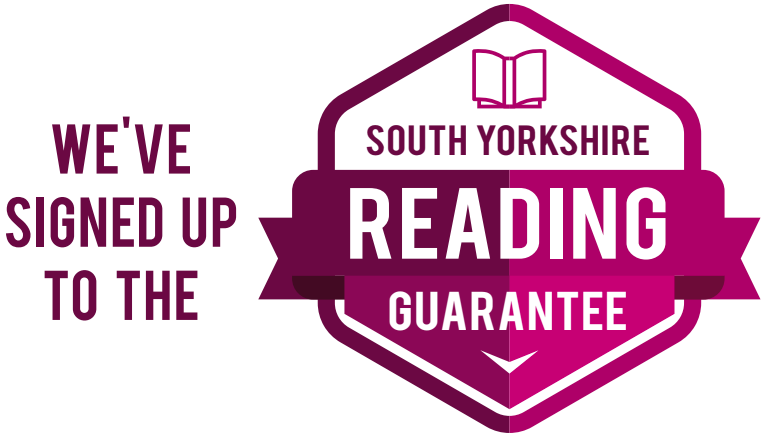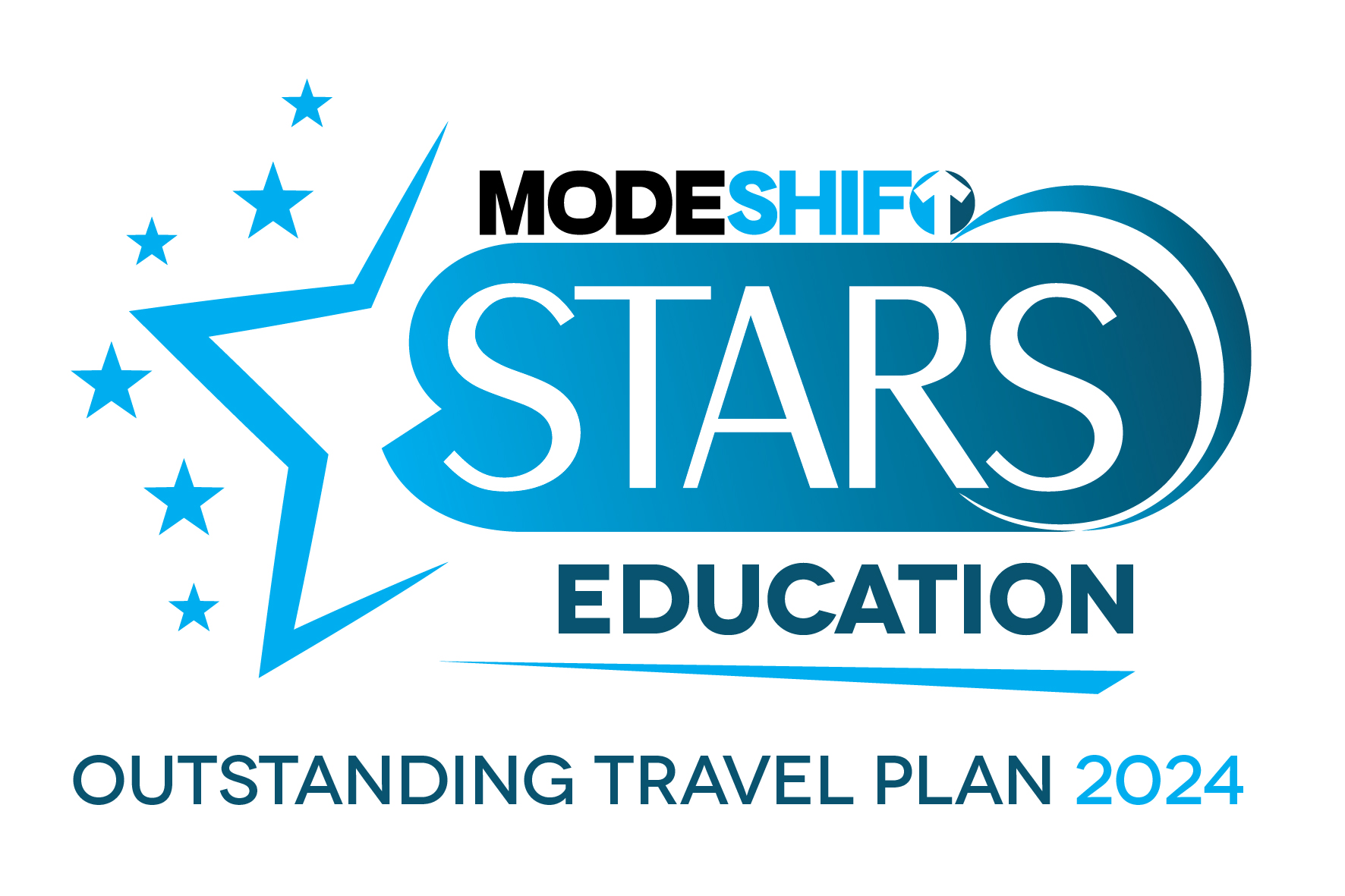Working Remotely
Please make sure you stay SMART when doing your online activities and remember how to stay safe and be a responsible user when using online platforms.
If you are worried about something that has happened or something you have seen when online please tell an adult. You can also private message your teacher in Google Classroom or use the Pastoral Classroom to send us a private message.
To access Google Classroom, click on the link below:
Parent Guidance for Google Classroom and Google Meet
STW Parents Guide Google Classroom and Meet.docx
Online Safety Reminders for Pupils using Google Classroom:
- Please use an avatar for your profile image and not a real image.
- No personal information should be uploaded. This includes images of yourself.
- If uploading photographs of work please make sure no other personal information is on the photograph.
- Google Classroom is to be used to communicate with the teacher on activities they have set.
- The stream is not to be used for any personal thoughts, discussions or chats.
- Parents need to use the school email addresses provided to communicate to the teacher and not to use your Google Classroom account.
- We are kind and respectful at all times, leaving only positive comments.
- It really isn't important how many classmates comment or don't comment on something you upload. It's about taking part in the activities set.
- You can ask a question in Google Classroom for the teacher to answer when they are available.
- Your account can be suspended by a teacher if you don't use Google Classroom appropriately.
Dear Parents/Carers,
There is a You Tube clip below for parents which introduces you to Google Classroom. Please also ensure your child follows the online safety reminders above when using Google Classroom.
Online Safety Support for Parents/Carers:
These are a few links to support any concerns:
- Childline - 0800 1111 (a free, private and confidential service where you can talk about anything and get help)
- UK Safer Internet Centre - to report and remove harmful online content and promote the safe and responsible use of technology for young people.
- Childnet - Advice and resources for children, parents and carers on how to stay safe online
- CEOP - Online Police support for making a report about online abuse
- Internet Matters - for support for parents and carers to keep their children safe online
- Net-aware - for support from the NSPCC for parents/carers
- Parent Info - for support for parents and carers to keep their children safe online
- Thinkuknow - Thinkuknow is the education programme from CEOP, a UK organisation which protects children both online and offline.
- Common Sense Media - they rate movies, TV shows, books, APPs and more so parents can feel good about the entertainment choices they make for their kids. They offer the largest, most trusted library of independent age-based ratings and reviews
Embark on an online safety adventure with Google and Parent Zone: